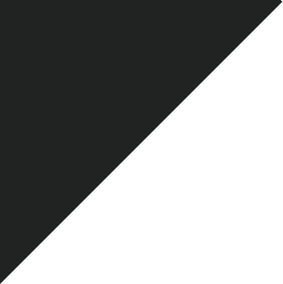-
What platforms The Alters will be available on?:
- Windows
- PlayStation 5
- Xbox Series X/S
-
What are the minimal requirements for The Alters?:
Windows:
- Requires a 64-bit processor and operating system
- OS: Windows 10/11 (64-bit)
- Processor: AMD Ryzen 5 1600, Intel Core i7-6700
- Memory: 16 GB RAM
- Graphics: AMD Radeon RX 570, nVidia GeForce GTX 1060, Intel Arc A570. 6+ GB video memory
- DirectX: Version 12
- Storage: 50 GB available space
- Additional Notes: SSD required
-
TROUBLESHOOTING FOR CRASHES:
Change in-game settings
- Please, make sure to install the game on an SSD drive, not an HDD drive
- Lower in-game graphical settings
- Limit your FPS to 30 or 60
- Change Upscaling from FSR to TSR or, if the change will not help, Disable it
- Enable Vertical Sync (V-Sync)
- Change Screen Mode to Windowed
Make sure you are not overclocking your PC
- Please try turning off overclocking software like MSI Afterburner, Gigabyte Control Center, or any other similar software.
Delete Config Folder
- Config Folder can be found here:
- C:\Users\***YOUR USERNAME***\AppData\Local\11bitstudios\TheAlters\Steam\Saved
Make sure the right GPU is set
- How to manually set the preferred GPU on The Alters:
-
- Select the Start button, then select Settings
- In Settings, select System – Display – Graphics
- Under Custom Options for apps, and under Add App select Classic App and then Browse
- In Browse search for C:\Program Files (x86)\Steam\steamapps\common\The Alters, select the TheAlters.exe and press Add
- Once you add it, click on The Alters App and then select Options
- In Graphics preference, select High performance
- Select Save
- Restart the game
- If you are unable to find TheAlters.exe under C:\Program Files (x86)\Steam\steamapps\common\The Alters, then you probably have the game installed on another drive like D for example. If that is the case, just switch “C:” for “D:” at the beginning of the file path.
- If you are using an Nvidia Graphics card you can also set your GPU manually using the Nvidia Control Panel:
-
- Select the Start button, and type in Nvidia Control Panel. Then open the App
- Under 3D Settings go to Manage 3D settings
- Open the Program Settings tab
- Add The Alters from the drop-down menu
- Under the Specify the settings for this program scroll to OpenGL Rendering GPU
- In the drop-down menu change it from Auto-select to Your dedicated Nvidia GPU
- In the lower-right corner select Apply
Please make sure you have installed the latest Codec Pack
- One of the places where you can find them is
HERE
-
Repair Visual C++ Redistributables
- Go to Apps & features in Windows (Start Menu → Settings → Apps)
- Under Apps & features find the apps “Microsoft C++ Redistributable ”
- Select the latest Year you see and click Modify
- A dialog will appear, giving you the option to Repair
- Click Repair and then allow the process to complete
- Repeat steps 3 → 6 for each installation you see going back to version 2012
-
Disable game optimization
- Click on Search and type GeForce experience
- Click on the Gear icon
- From the left pane select Games
- Remove the checkmark beside Automatically optimize newly added games
-
Modify the Launch Options
- Open the Steam app
- Click Library, go to the game right-click on it and click Properties
- Go to General, click Set Launch options, and type: “-dx12” or “d3d12”
- Click OK to save the changes
- Click Close to close the Properties window
-
Enabling or disabling Intel Hyperthreading
- From the System Utilities screen, select System Configuration > BIOS/Platform Configuration (RBSU) > System Options > Processor Options > Intel (R) Hyperthreading Options and press Enter.
- Select a Disabled setting and press Enter.
- – Enabled: Enables the logical processor cores on processors supporting Intel Hyperthreading technology
- – Disabled: Disables the logical processor cores on processors supporting Intel Hyperthreading technology
- Press F10
-
Increase your Virtual Memory
- How to Increase Virtual Memory Windows 11:
-
- Open the Start menu type in Advanced system settings and press Enter
- In the System Properties window go to the Advanced tab
- Under the Performance section, click the Settings button
- Click the Advanced tab in the Performance Options window
- Under the Virtual memory section, click the Change button
- Uncheck the Automatically manage paging files size for all drives
- Select the Custom Size option
- Specify the initial and maximum size for the paging file in megabytes.- Please note: The Virtual Memory size will differ for everyone. However, usually, you should use a number that’s one and a half times the total available memory for the “Initial size” and three times the available memory for the “Maximum size.”
- Click the Set button
- Click the OK button
- Click the OK button again
- Restart your device
- How to Increase Virtual Memory Windows 10:
-
- Open Settings
- Go to System
- Go to About
- Go to the Advanced system settings option under the Related settings section
- Go to the Advanced tab
- Go to the Settings button under the Performance section
- Go to the Advanced tab
- Click the Change button under the Virtual memory section
- Uncheck the Automatically manage paging files size for all drives option
- Select the Custom Size option
- Specify the initial and maximum size for the paging file in megabytes.- Please note: The Virtual Memory size will differ for everyone. However, usually, you should use a number that’s one and a half times the total available memory for the “Initial size” and three times the available memory for the “Maximum size.”
- Click the Set button
- Click the OK button
- Click the OK button again
- Restart your device
-
Basic general solutions:
- Reinstall the game
- Verify game’s files
- Update your graphics card (GPU) drivers
- Update your DirectX and Microsoft Visual C++ Redistributable Packages
- If you’re forcing anti-aliasing from graphics card control panel be sure to disable it
- If you are using a custom resolution and/or downsampling, disable it
- Disable in-game overlay (depending on the Launcher disabling it could work differently)
- Be sure to launch the game as the administrator
- Make sure that your antivirus software (if you’re using any), is not preventing the game from launching. If yes, please create an exception for the game
-
Where can I find my save files?:
Your saves can be found in the following folder:
- Steam: C:\Users\***YOUR USERNAME***\AppData\Local\11bitstudios\TheAlters\Steam\Saved
- Game Pass: %LocalAppData%\Packages\4063811bitstudios.TheAlters_gwy9gn5q9j1y6\SystemAppData\wgs\
-
How can I verify files in Steam?:
-
How can I update my GPU drivers?:
-
How do I generate the DxDiag file?:
- Click on Start
- Type “DxDiag” and launch DxDiag
- Click on “Save all information”
- Save “Dxdiag.txt” file