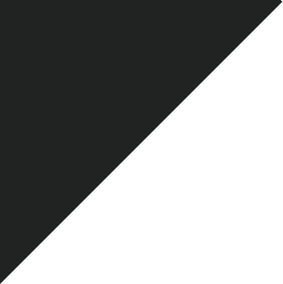-
What platforms can I play Moonlighter on?:
- Windows
- Mac OS X
- Linux
- Nintendo Switch
- PlayStation 4
- Xbox One
- iOS
-
What are the minimal requirements for Moonlighter:
- Windows:
- OS: Windows 7
- Processor: Intel(R) Core(TM)2 Quad 2.7 Ghz, AMD Phenom(TM)II X4 3 Ghz
- Memory: 4 GB RAM
- Graphics: GeForce GTX 260, Radeon HD 5770, 1024 MB, Shader Model 3.0
- Storage: 4 GB available space
- Sound Card: DirectX compatible
- MacOS:
- OS: 10.6
- Processor: Intel(R) Core(TM)2 Quad 2.7 Ghz, AMD Phenom(TM)II X4 3 Ghz
- Memory: 4 GB RAM
- Graphics: GeForce GTX 260, Radeon HD 5770, 1024 MB, Shader Model 3.0
- Storage: 4 GB available space
- Sound Card: Integrated
- Linux:
- OS: Ubuntu 12.04
- Processor: Intel(R) Core(TM)2 Quad 2.7 Ghz, AMD Phenom(TM)II X4 3 Ghz
- Memory: 4 GB RAM
- Graphics: GeForce GTX 260, Radeon HD 5770, 1024 MB, Shader Model 3.0
- Storage: 2 GB available space
- iOS:
- iPhone – Requires iOS 13.0 or later
- iPad – Requires iPadOS 13.0 or later
- iPod touch – Requires iOS 13.0 or late
-
Basic Troubleshooting steps that should help with most issues on PC:
- Reinstall the game
- Verify game’s files via your Launcher
- Update your graphics card drivers
- Update your DirectX and Microsoft Visual C++ Redistributable Packages
- If you’re forcing anti-aliasing from the graphics card control panel – be sure to disable it
- Run the game in windowed mode
- If you are using custom resolution and/or downsampling, disable it
- Disable Steam in-game overlay (Steam only)
- Be sure to launch the game as the administrator
-
How can I verify files in Steam?:
-
Steam official link:
Here
-
How can I verify files in GOG?:
-
GOG official link:
Here
-
How can I verify files in Epic Games?:
-
Epic Games Launcher official link:
Here
-
How can I update my GPU drivers?:
- First and foremost, please do not use the tool that is built into your OS – these repositories are not updated frequently (or, in case of some GPUs, at all) and the tool is just fooling you into thinking that you’re running the latest build
- If you have an Nvidia GPU, please follow this link: Nvidia Drivers
- If you have an AMD GPU, please follow this link: AMD Drivers
-
Where can I find my save files?:
- Windows Steam
- [Your Steam Installation Folder]\Steam\userdata\[Your Steam ID]\606150\remote
- macOS Steam
- Library\ApplicationSupport\Steam\userdata\SteamUserID\606150\remote
- Windows GOG
- C:\Users\[Your Windows Username]/AppData/Local/GOG.com/Galaxy/Applications/[applicationID]/Storage/Shared/Files
- macOS GOG
- Library\ApplicationSupport\Galaxy\Applications\AppID\Storage\Shared\Files
- Linux Steam
- /home/[username]/.local/share/Steam/userdata/SteamUserID/606150/remote
- Linux GOG
- /home/[username]/.config/unity3d/11BitStudios/Moonlighter
-
How do I generate the DxDiag file?:
- Click on Start
- Type “DxDiag” and launch DxDiag
- Click on “Save all information”
- Save “Dxdiag.txt” file
-
Nintendo Switch Troubleshooting:
- Reboot the Switch. To turn off the console, just press and hold the “Power” button for 3 seconds. Once the Power options appear, select “Power Off”. Turn the console back on again and check if the issue persists. Alternatively, you can force reboot the console by pressing and holding the Power button for about 12 seconds. This is useful if the Switch is unresponsive or does not respond to any input
- Check for error messages. If you’re getting an error message or error code, make sure that you note it down. You can also search the official Nintendo support page to check for a fix
- Clear Nintendo Switch system cache. Don’t worry, this will not delete any of your personal data or game progress. Follow these steps to delete the system cache:
- Go to the “Home” Menu
- Select “System Settings”
- Select “System”
- Select “Formatting Options”
- Select “Clear Cache”
- Select the user for which you want to clear the cache and follow the instructions
- Restart your Nintendo Switch and check if the issue persists
- Check for corrupt data.In case the issue is coming from any corrupt data, you can scan the system with the steps below:
- Go to the “Home” Menu
- Select “System Settings”
- Scroll through the options on the left and select “Data Management”
- On the right-hand side, select “Manage Software”
- Then, select the software you would like to check
- Select “Check for Corrupt Data”
- Install the game to internal storage (if using an SD card). If you’re having a problem with a game that’s stored in a microSD card, moving it to the internal storage may help. To do this, you want to uninstall the game first, then, install it again to the internal storage. To uninstall a game from an SD card:
- Highlight the game you want to delete on the Home Screen of your Nintendo Switch
- Press the + button on the right Joy-Con to open the “Options” menu
- Select “Manage Software” from the menu on the left
- Select the game
- Select “Manage Software”
- Select “Delete Software”
- Select “Delete” again when asked to confirm
- Once you’ve uninstalled it, make sure to turn the console off before you install it again. To install a game to the internal storage:
- Turn off the Nintendo Switch
- Remove the SD Card
- Power On your Nintendo Switch
- Select “eShop” from the Home screen
- Select the Profile from which the game was originally purchased
- Select the Profile in the upper right corner of the eShop screen
- Select “Redownload “from the menu on the left
- Re-insert the SD card once the game is finished installing
- Disconnect and reinsert the game card. If the game that keeps crashing is on a game card, try to remove and re-insert the game card to see if that will fix it
- Factory reset. If none of the solutions above has helped, consider wiping the console with a factory reset. This can be an effective solution to do if the cause is due to an unknown software bug